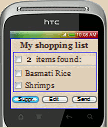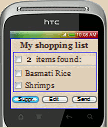 |
- +
Open www.servoices.com/treesofcloud.php from your phone.
- Open your browser on your phone and type the address
- Enter your phone number and the password you have received by sms (Only for the first time).
- +
Add a shortcut to this page on the home screen of your phone.
- This step is important as it will allow you to access your online lists quickly from your phone
- +
On Android devices:
- See demo on Youtube
- Add this page to your bookmarks (by pressing the menu key and then selecting "Add a bookmark")
- Go back to your home screen
- Press the background for a while until a context menu pops up.
- Select Shortcut menu item. Another menu pops up.
- Select Bookmark menu item. Your bookmarks pop up.
- Select your target bookmark webpage and it will show up on the home screen.
- +
On iOs devices:
- See demo on Youtube
- Open Safari
- Go to the site you want to make Shortcut for.
- Once you are there tap on the Share button (
 ) at the bottom of the screen. ) at the bottom of the screen.
- Select "Add to Home Screen"
- +
Add an item to your shopping list to train yourself
- example: Type "Orange juice" in the dedicated text area
- +
Other little things
- Read the help manual if necessary
- +
Access your online lists from your computer or from other devices
- Though optimized for the smartphones, the online lists can be accessed from other devices
- You just have to open the same url (http://www.neurolad.com/treesofcloud.php)
- Use the same credentials as on your smartphone
- +
Access to your account on the site of Servoices
- As you are registered, you can manage your account from the www.servoices.com.
- Click on the "My Space" link.
- Train yourself to add contacts, to send sms and to manage your personal data.
|
|